。NewTek_VSE_進階問題排除(一)
● 本文為 NewTek VSE (Virtual Set Editor) 進階功能說明,具有VSE操作基礎知識,更能體會此文件的說明內容。
● 製作一個曲面電視畫面,使用【Proxy Video 代理視頻】對位圖。
● 在 VSE 軟體安裝之電腦,可以找到此【四色漸層圖】,名稱為:【VSE UV Gradient.exr】的檔案,此圖稱為【Proxy Video 代理視頻】對位圖。
◎ 其路徑:
C:\TriCaster\AddOns\Virtual Set Editor\Extras
C:\Users\Public\Documents\NewTek Content\Stills\Virtual Set Editor
C:\Program Files\NewTek\Virtual Set Editor Advanced Edition\content\Stills\Images
C:\Users\Public\Documents\NewTek Content\Stills\Virtual Set Editor
◎ 此【VSE UV Gradient.exr】為【 32 bit 色深】的【Proxy Video 代理視頻.exr】,圖片上的文字及標示,不影響【Proxy Video 代理視頻】對位。
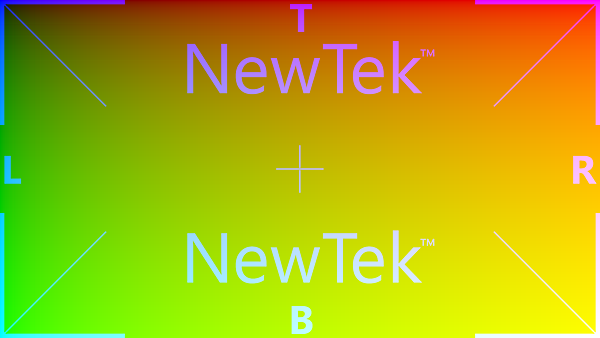
● 此特殊圖像是 OpenEXR 文件格式的 UV 漸變。它的用途是【Proxy Video 代理視頻】,當您需要更複雜的畫面 Warp 變形時,您可以在 Photoshop 圖層中使用【Proxy Video 代理視頻】。

● 較舊版本的 Photoshop CS3 必須設定成 16 bit 色深之 PSD 檔案(使用 32 bit 檔案,可能會導致 Gamma 伽瑪問題),然後載入 .exr 檔案。最終分層的 PSD 也必須是 16 bit 色深的顏色深度,以保留任何轉換或扭曲準確。

● 較新版本的 Photoshop CC 2021 必須設定成 32 bit 色深之 PSD 檔案(使用 32 bit 檔案,還是有 Gamma 伽瑪轉換問題),然後載入 .exr 檔案。最終分層的 PSD 也必須是 32 bit 色深的顏色深度,以保留任何轉換或扭曲準確。較新版本的 PHOTOSHOP 因為支援 HDR (HIGH DYNAMIC RANGE) 高動態範圍 輸入和輸出的,必須調整更精確的 HDR 轉換,否則可能會顏色失真。
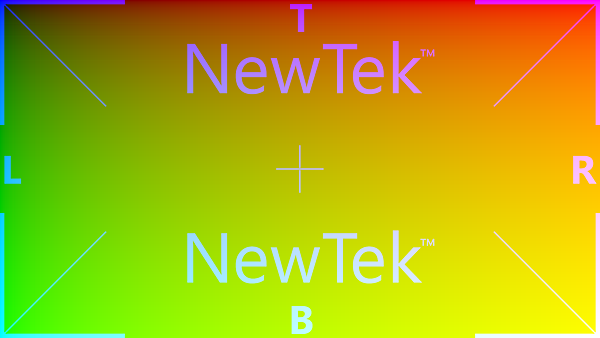
● 【 16 bit 色深】或【 32 bit 色深】的 PSD,一旦您使用上方圖片【Proxy Video 代理視頻.exr】所有【輸入層 input A~D 圖層】將被默認預設使用【Proxy Video 代理視頻.exr】,當您使用一般顏色塊,均被視為無效,例如:input A 使用【VSE UV Gradient.exr】圖片、input B 也使用【VSE UV Gradient.exr】圖片、input C 使用【一般顏色塊】圖片、input D 使用【一般顏色塊】圖片,所以,input C 與 input D 均被視為無效圖層,且透明度在 Photoshop 中調整無效。必須進入 VSE 軟體中調整,方能改變圖層透明度。如果您堅持在 Photoshop 中調整【反射透明度】,可以使用逆向思考方式,利用圖片覆蓋方式來進行調整【反射透明度】。
例如:
a) 桌面層 (降低“圖層 a”的不透明度,以便露出下面的反射層)
b) 反射層 (input A~D)
c) 桌面層
d) 視頻輸入層 (input A~D)
e) 背景層
● 當您不需要【畫面 Warp 變形】時,8 bit 色深即適用於 PSD。在這種情況下,VSE 可識別【輸入層 input A~D 圖層】的不透明度;顏色信息將被忽略,此時遮罩顏色不拘。
● 這個 PSD 文件是【 16 bit 色深】使用 Photoshop CC 2019 編輯完成的,看似一切正常。

● 將這個 PSD 文件匯入【VSE軟體】後,AB畫面皆有頃斜狀。

● 這個 【VSE場景】在導播機開啟後,AB畫面也皆有頃斜狀。

===================================
===================================
● 我們又做了另一實驗:這次我們換了一個 Photoshop【不同版本】再做一次。
● 這個 PSD 文件是使【 16 bit 色深】用 Photoshop CS3 編輯完成的,也看似一切正常。
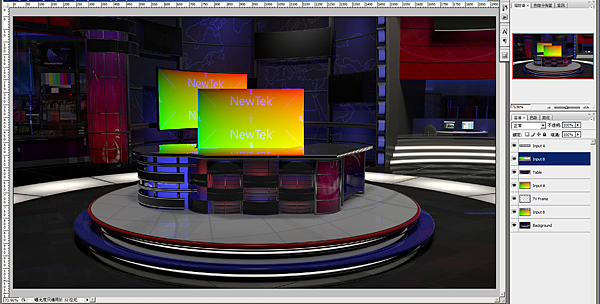
● 將這個 PSD 文件匯入【VSE軟體】後,AB畫面皆正常。
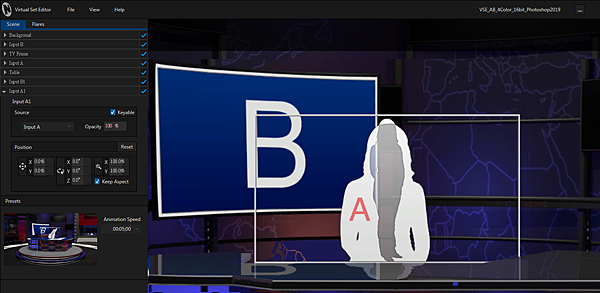
● 這個 【VSE場景】在導播機開啟後,AB畫面也皆正常。

● 由上述的實驗中證明,較舊的 Photoshop 版本提供正確的【 16 bit 色深】+【Proxy Video 代理視頻.exr】對位;較新的 Photoshop 版本,則會有HDR廣色域轉換的問題,不宜使用【 16 bit 色深】。
● 較新的 Photoshop 版本提供正確的【 32 bit 色深】+【Proxy Video 代理視頻.exr】對位;也會有HDR廣色域轉換的問題。
● 注意:此【 32 bit 色深】的【Proxy Video 代理視頻.exr】對位圖,一旦轉換為 【 16 bit 色深】或【 8 bit 色深】及不適用在【 32 bit 色深】的 PSD 中。
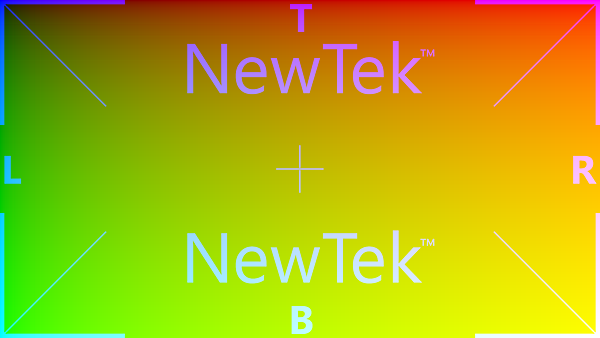
官方原文
You will find a file named “VSE UV Gradient.exr supplied in your VSE installation folder (specifically, in the folder C:\TriCaster\AddOns\Virtual Set Editor\Extras (or for standalone versions, look in C:\Users\Public\Documents\NewTek Content\Stills\Virtual Set Editor). This special image is a UV gradient in the form of an OpenEXR file. It is intended to serve as a proxy video input layer proxy in your Photoshop® project when you need more powerful input layer transformations. The Photoshop project should be 16 bit color depth (32 bit files can result in gamma issues) before loading the .exr file. Save the final layered PSD in the same color depth, too, to preserve any transformations or distortions accurately. Note that with one exception, you must use the (.exr) proxy gradient for all video input layers in the project in this case: completely empty (transparent) layers will be treated as a fullframe video input layer.
Hint: When you do not require advanced transformations, 8bit color depth is fine for both project and file exports. Only the opacity in input layers is recognized by VSE in this case; color information is ignored.




 留言列表
留言列表

 {{ article.title }}
{{ article.title }}